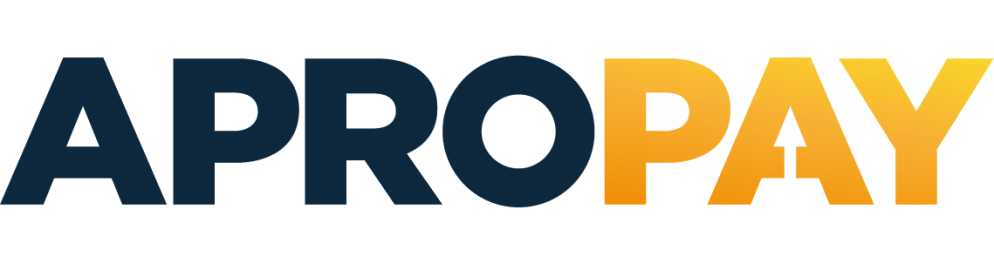1.3. Buy Now Button integration¶
1.3.1. Buy Now Button overview¶
Buy Now Button integration is relevant for merchants who have limited portfolio of products to sell and is the easiest way to integrate with Apropay payment gateway. This way of integration doesn’t require any coding, the items and payment form are set up by using Apropay web interface.
1.3.2. Buy Now Button setup¶
To get Buy Now Button to Merchant’s website follow these instructions:
- Login to Apropay web interface as Manager
- Go to Settings -> End points and find the Mechant’s Endpoint
- Go to Buy Now Items
- Click Add item
- Fill in the required fields:
1.3.3. Buy Now Button form fields¶
| Field name | Description |
|---|---|
| Amount | The item’s price |
| Description | The item’s description |
| Redirect url | The URL to the page where the customer will be redirected after transaction is completed |
- To configure the fields to be shown on payment form, click API fields
- API fields can be marked Visible and/or Required
- Save API fields and preview the payment form
1.3.4. Buy Now Button link¶
When you have configured Merchant’s endpoint to use Buy Now Button, Merchant should use the link to payment form as follows:
<a href="http://server/paynet/api/v2/pay/ENDPOINTID/ITEMID">Buy</a>
Item ID can be found at Buy Now items screen
1.3.5. Redirect URL parameters¶
Upon completion of Buy Now Button process by the Customer he/she is automatically redirected to redirect_url. The redirection is performed as an HTTPS POST request with the parameters specified in the following table.
| Redirect Parameter | Description |
|---|---|
| status | See Status List for details |
| orderid | Order id assigned to the order by Apropay |
| merchant_order | Merchant order id |
| client_orderid | Merchant order id |
| error_message | If status is declined or error this parameter contains the reason for decline or error details |
| control | Checksum used to ensure that it is Apropay (and not a fraudster) that initiates the request. This is SHA-1 checksum of the concatenation status + orderid + client_orderid + merchant-control |
| descriptor | Gate descriptor |
If Merchant has passed server_callback_url in original Buy Now Button request Apropay will call this URL. Merchant may use it for custom processing of the transaction completion, e.g. to collect sales data in Merchant’s database. The parameters sent to this URL are specified in Sale, Return Callback Parameters
1.3.6. Buy Now Buttons with non-card payment tools¶
To use Buy Now Buttons with non-card payment tools you need a bit more settings. Let’s assume you need to have a Buy Now Button for Qiwi payment system. Then, the following must be taken into account:
- a Gate must be directly assigned to End-Point (on Edit End-point form)
- Gate must have External form checkbox checked
- on the Buy Now Button, payment tool (Qiwi in this case) must be specified
- additionnally for Qiwi, on the Buy Now Button, destination must be specified
- End-point API Parameters must be configured so that customer fills all fields specific for payment system on Buy Now Form (so, for Qiwi, the only API Parameter must be phone)