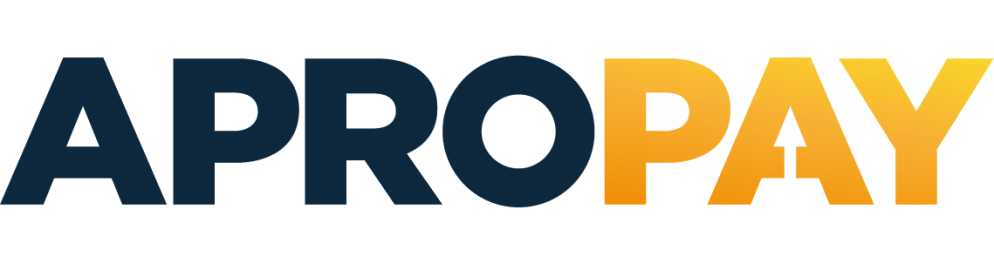4.4. E-Commerce test cards¶
4.4.1. Transaction status test scenarios¶
Apropay system does not provide special card numbers to pass the test transactions. Instead of it you can use any valid credit card number and specify card verification codes from the list to get the desired result.
Please note that specified credit card numbers and CVV2 codes will work only on sandbox environment and can’t be used on production environment.
Next CVV2 codes can be used on sandbox environment to perform different answers from the system:
- 123 or 1234 to get an approved transaction;
- 321 for 3DS gates only, shows 3-D Secure validation form (hint is the correct 3-D Secure password to get approved transaction);
- 111 for 3DS gates only, immediately approves the transactions without 3-D Secure validation - emulates non-3DS flow for card that does not support 3-D Secure technology;
- 217 to get the transaction in unknown status (acquirer network problem emulation).
- 101 to get the transaction in decline status (expired card).
- 116 to get the transaction in decline status (not sufficient funds).
- 119 to get the transaction in decline status (Transaction not permitted to cardholder).
- 209 to get the transaction in decline status (Pick-up, stolen card).
- other CVV2 codes could be used to get the decline.
You can use following valid card numbers, if you haven`t any or you want to check transactions for different payment systems.
| enter the beginning of the sequence, and then "i" |
On the sandbox.apropay.com you can use the test cards and amounts listed below.
4.4.2. 3DS 1.0.2 test scenarios¶
3DS 1.0.2 test cards
| Card Number | 3DS Method |
|---|---|
| 4444 0000 2222 4444 | Present on server |
| 4444 0000 1111 8888 | Not present on server |
3DS 1.0.2 test amounts
| Amount | Status | ECI | Description |
|---|---|---|---|
| 1.00 | Y | 00 | Request successfully processed |
| 1.01 | Y | 02 | Request successfully processed |
| 1.02 | Y | 05 | Request successfully processed |
| 1.03 | Y | 07 | Request successfully processed |
| 2.00 | A | 01 | User not enrolled |
| 2.01 | A | 06 | Authentication was not available |
| 3.00 | N | 05 | Transaction declined by authorization system |
| 3.01 | N | 07 | User Authentication Failed |
| 4.00 | U | 05 | Validation failed |
| 4.01 | U | 07 | Technical Error in 3D system |
| Other | You can select behavior on challenge form |
4.4.3. 3DS 2.x.0 test scenarios¶
3DS 2.x.0 test cards
| Card Number | 3DS Method |
|---|---|
| 4444 5555 6666 1111 | Successful 3DS Method |
| 4444 2222 3333 9999 | Successful 3DS Method with 3 seconds delay |
| 4444 1111 2222 3333 | 3DS Method with 15 seconds delay |
| 4444 3333 1111 2222 | No 3DS Method ACS URL |
3DS 2.x.0 test amounts
| Amount | Type | Status | Method data | ECI | Component | Description |
|---|---|---|---|---|---|---|
| 0.02 | Frictionless | Conditional | ARes | Invalid card | ||
| 0.03 | Challenge | Conditional | ARes | Success | ||
| 0.04 | Frictionless | Conditional | ARes | Access denied, invalid endpoint | ||
| 0.05 | Challenge | Conditional | RReq | User press Cancel on ACS | ||
| 0.06 | Challenge | Conditional | CRes | Wrong threeDSServerTransID and acsTransID | ||
| 0.07 | Challenge | Conditional | RReq | RReq = Success, CRes = Fail | ||
| 0.08 | Challenge | Conditional | RReq | RReq = Fail, CRes = Success | ||
| 1.01 | Frictionless | Y | Y | 05 | ARes | Successful frictionless authentication |
| 1.02 | Frictionless | Y | Y | 02 | ARes | Successful frictionless authentication |
| 1.03 | Frictionless | A | Y | 06 | ARes | Attempt |
| 1.04 | Frictionless | A | Y | 01 | ARes | Attempt |
| 1.05 | Frictionless | Y | N | 05 | ARes | Successful frictionless authentication |
| 1.06 | Frictionless | Y | N | 02 | ARes | Successful frictionless authentication |
| 1.07 | Frictionless | A | N | 06 | ARes | Attempt |
| 1.08 | Frictionless | A | N | 01 | ARes | Attempt |
| 2.03 | Frictionless | N | N | 01 | ARes | User not enrolled |
| 2.04 | Error | Card not participating | ||||
| 3.01 | Challenge | C | Y | RReq | Challenge | |
| 3.02 | Challenge | C | N | RReq | Challenge | |
| 2.01 | Frictionless | U | N | ARes | Technical Error | |
| 2.02 | Frictionless | N | N | 06 | ARes | User not enrolled |
| 11.11 | Challenge | Y | Conditional | 02 | RReq | Success |
| Other | Challenge | Conditional | RReq | You can select behavior on challenge form |
Conditional – bases on test cards for 3DS Method